Managing user permissions
Discover how you can manage user permissions
| AVAILABLE WITH: |
| Windows player: Starter, Pro, Premium |
| Web player: Starter, Pro, Premium LG webOS Signage Player: Starter, Pro, Premium Samsung SMART Signage Platform (SSSP / Tizen) Player: Starter, Pro, Premium Brightsign Player: Starter, Pro, Premium Android Player: Starter, Pro, Premium Linux Player: Starter, Pro, Premium macOS Player: Starter, Pro, Premium |
Note: The Pro and Premium versions also let you create different roles. This feature makes it easy to manage users with the same permissions.
For more information on user permissions and how to set them up, scroll down to the bottom.
Click here to find out how to add users.
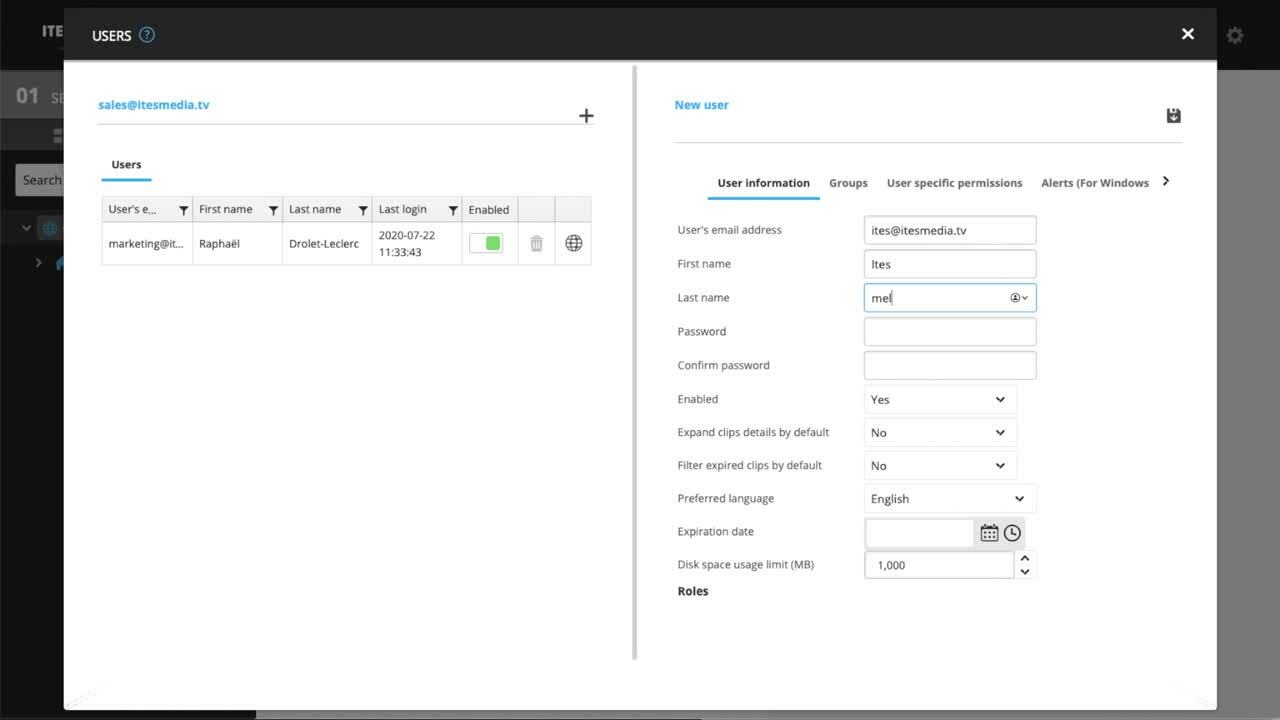
1. Accessing the user management interface
1. In “01 Select a Screen” on the left, click the icon in the middle to show the file tree.
2. Choose the group account where you wish to manage user permissions.
3. Click the gear icon to the right of the account.
4. Click “Users.”
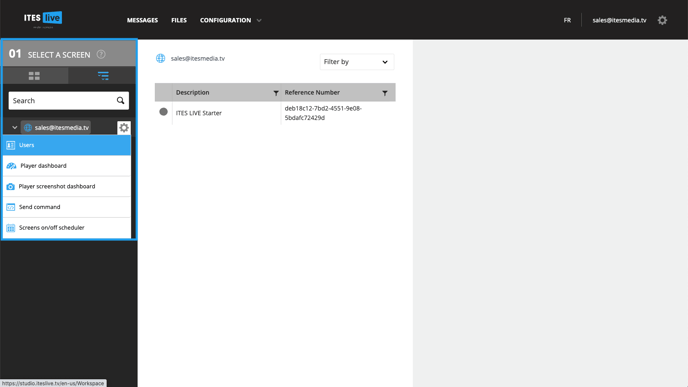
2. Managing your users’ permissions
1. On the left, select the user whose permissions you wish to manage.
2. Click the Permissions tab on the right.
3. Tick the desired permissions.
4. Save your changes by clicking the diskette icon at the top right.
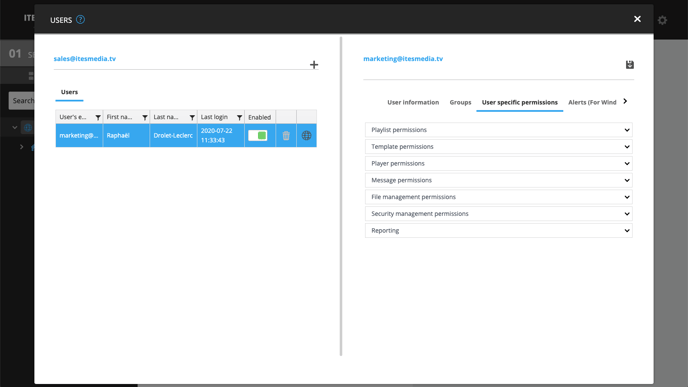
Caution: For these changes to be applied, the selected user must log out and log back in.
Permissions
Playlists
- Edit playlists: Allows users to add new content and change existing content in playlists assigned to the various zones on the screen.
- Manage playlists: Allows users to manage playlists. This is one of two prerequisites (the other being “Create clips from a playlist”) for being able to create playlist clips.
- Change screen layout settings: Allows users to change settings (length, start/end date, etc.) for the zone template, which divides the display into several different zones.
- Manage display scenarios: Allows the user to create preset display scenarios that can be attributed to a player.
- Create playlist clips: Allows users to create playlist clips.
- Create web page clips: Allows users to create web page clips, Vimeo clips or YouTube clips.
- Add and edit screen layouts: Allows the users to add new screen frames and edit existing ones.
- Create template clips: Allows the users to create clips that use static templates.
- limit access to clips: Allows the users to restrict access for a clip to specific users or groups in their display network.
- Create external-data clips: Allows users to create clips who use templates that exploit external data (a data integration is required to link the external system and the ITESLIVE display).
- Create weather forecast clips: Lets users create weather clips.
- Access to the distribution module: Allows users to share content across their signage network with the advanced distribution module.
- Access to timeline view: Allows users to view their content in the broadcasting timeline view.
- Create Word clips: Allows users to create Office 365 clips using Word documents.
- Create Excel clips: Allows users to create Office 365 clips using Excel documents.
- Create PowerPoint clips: Allows users to create Office 365 clips using PowerPoint documents.
- Create Google clips: Allows users to create clips that use Google suite documents (Docs, Sheets and Slides).
- Create Input Source clips: Allow users to create a clip that uses one of the monitor's video inputs (DVI, HDMI, Display port).
- Create Facebook clips: Allows users to create a clip that broadcasts information from your Facebook page.
Template permissions
- Edit templates: Allows users to create clip templates.
- Can edit multi-zones templates: Allows users to create and edit screen frames.
- Edit templates in use: Allows users to edit templates that are currently in use.
- Change color themes: Allows users to change the color theme associated to the template.
- Manage color themes: Allows users to create and edit color themes.
Player permissions
- Edit sites: Allows users to edit a site's details.
- Create players: Allows users to create players.
- Edit players: Allows users to edit a player's information (reference number, description, player type, etc.).
- Generate player activation Pin: Allows users to generate an activation pin for a player when it is being installed in production.
- View player screenshots: Allows users to consult the screenshot history for their players.
- Access player details: Allows users to consult the player's monitoring and technical information.
- Add displays: Allows users to create additional monitors in a player (exclusively available with Microsoft Windows players).
- Edit displays: Allows users to edit the configurations for a player's monitor(s).
- Set LED screen thresholds: Allows users to determine the values that will trigger alerts when using an LED screen (an integration with the manufacturer's API is required).
- Set Watchdog screen thresholds: Allows users to determine the values that will trigger alerts when using a monitor that is connected to a Watchdog (an integration with the manufacturer's API is required).
- Move sites: Allows users to move sites in their signage network on the Studio.
- Move players: Allows users to move players in their signage network on the Studio.
- Access player dashboards: Allows the users to consult the monitoring information for multiple players at once in the player dashboard.
- Send player commands: Allows users to send commands to players in the signage network on the Studio.
- Delete sites: Allows users to delete sites in their signage network on the Studio.
- Delete players: Allows users to delete players in their signage network on the Studio.
- Manage display status: Allows users to determine the active hours for their display monitors on the Studio.
- Manage player upgrades schedule: Allows users to determine when the ITESLIVE software can complete its automatic updates.
Message permissions
- Access message module: Allows users to create single message clips.
- Can create message groups: Allows users to create message group clips.
- Manage message groups: Allows users to manage the messages in a message group.
- Manage Messages: Allows users to consult the messages in their message groups in the message management interface ("message" tab at the top of the Studio).
- Save message without previsualizing changes: Allows users to save messages in message groups without having to use the preview first.
- Send emergency messages: Allows users to create and activate emergency messages for their signage network.
File management
- Access file management: Gives users access to the file management interface from the toolbar at the top of the Studio window. This is separate from clip creation permissions and can be used by those who need to upload visuals but are not authorized to use content creation features.
- Upload files: Allows users to upload media content.
- Delete files and folders: Allows users to delete files and folders that are no longer in use.
- Create folders: Allows users to create and edit folders.
- Share folders: Lets users share folders with other users.
Building directory
- Manage directories: Allows users to create and edit building directories.
- Schedule rooms: Allows users to create a calendar to manage hall rentals, reception dock occupation, etc.
- Manage building floors: Allows users to create wayfinding maps.
Parking data permissions
- Create parking clips: Allows the users to create parking clips.
- Manage parkings: Allows users to access the parking management to create and edit parking lots.
- Manage parking alerts: Determines the values that will trigger disconnection alerts for parkin lots who are supplying the ITESLIVE display with data.
Transport data permissions
- Create transport clips: Allows users to create public transit clips.
- Manage Transport Message Groups : Allows users to create or edit transport message groups.
- Delete Transport Message Groups : Allows users to delete transport message groups.
- Manage Transport Messages : Allows users to create or edit transport messages in a transport message group.
- Delete Transport Messages : Allows users to delete messages in a transport message group.
- Manage Transport Messages Display Groups Collections : Allows users to create or edit display group collections.
- Delete Transport Messages Display Groups Collections : Allows users to delete display group collections.
- Manage Transport Messages Display Groups : Allows users to create or edit display groups in a display group collection.
- Delete Transport Messages Display Groups : Allows users to delete display groups in a display group collection.
- Manage Transport Messages Libraries : Allows users to create or edit transport message libraries.
- Delete Transport Messages Libraries : Allows users to delete transport message libraries.
- Manage Transport Messages Libraries Messages : Allows users to create or edit messages in a transport message library.
- Delete Transport Messages Libraries Messages : Allows users to delete messages in a transport message library.
Security management
- Access security management: Gives users access to the user management interface.
- Manage users: Allows users to create new users and manage user permissions.
- Manage security roles: Allows users to create and edit roles that can be attributed to uses on the ITESLIVE Studio.
- Manage account groups: Allows users to create account groups and edit their information.
- Manage password policy: Allows users to manage the password policy for their organization.
- Access login provider: Allows users to create login providers (to associate an Active Directory or an Azure Active Directory to the Studio).
- Manage login provider: Allows users to create login providers (to associate an Active Directory or an Azure Active Directory to the Studio).
- Change login provider: Allows users to edit existing login providers on the Studio.
Reporting
- Access reports: Allows users to view existing reports in the report management interface (requires an integration on the ITESMEDIA side to display new data in reports).
- Create, edit and delete reports: Allows users to create, edit and delete reports on the Studio (requires an integration on the ITESMEDIA side to display new data in reports).
Data provider
- Access data providers: Allows users to view existing data providers.
- Manage data providers: Allows users to create data providers.
- Edit data providers: Allows users to edit existing data providers.